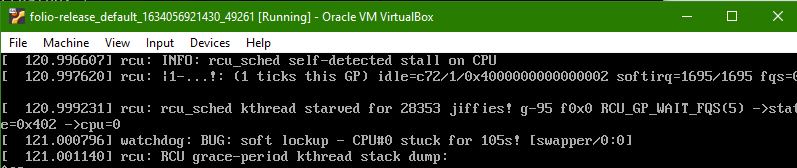Hi team,
Who can tell me how much memory it takes to run the full-featured version of FOLIO (folio-release-v1.0.0-20210928.7046) in the VM?
I’ve allocated 13GB of memory and the module still doesn’t seem to be fully booted.
The foolowing is my Vagrantfile, allocate 13 GB memory
config.vm.provider "virtualbox" do |v|
v.memory = 13312
v.cpus = 2
end
Show memory on VM:
vagrant@vagrant:~$ free -h
total used free shared buff/cache available
Mem: 12Gi 12Gi 148Mi 37Mi 336Mi 222Mi
Swap: 979Mi 260Mi 719Mi
Thanks,
Kai